Blog Summary
This blog shows how to automate Outlook email processing using Power Automate Cloud and Desktop flows. With Excel-driven configuration, it intelligently reads, filters, and archives emails and download attachments to SharePoint or local storage — making it scalable, maintainable, and ideal for enterprise use.
Introduction
Emails continue to play a pivotal role in business operations from handling invoices and legal documents to managing job applications and customer queries. However, manually processing these emails, especially in high-volume shared mailboxes can be time-consuming, error-prone, and unsustainable in the long run.
In our automation-driven world, the need for a scalable, intelligent solution to manage emails has become more important than ever. This blog explores how we tackled this challenge by creating a virtual assistant using Power Automate Cloud Flows and Power Automate Desktop. By leveraging Excel-based configuration and Microsoft’s automation tools, we built a system that reads, filters, processes, stores, and archives emails — entirely hands-free.
Main Content/Solution
Let’s face it — every team has a shared mailbox that silently collects important emails. Before long, it becomes a cluttered black hole. Our solution steps in as a low-code, configuration-driven automation assistant that not only manages emails but turns them into structured, searchable assets.
The Idea: Configuration-Driven, Scalable Email Intelligence
Instead of hardcoding folders, domains, and save paths, we flipped the approach. The flow is entirely driven by an Excel file, think of it as the “control tower” of the automation system. This file stores everything from:
· Which Outlook folders to monitor
· Which email domains are considered safe
· Whether to save to SharePoint or a local folder
· The predefined output folder for organizing attachment downloads
· Prefixes for sending emails and archival folder names
This empowers non-technical users to change behaviour without editing the flow, a big win for governance, scalability, and flexibility.
How It Works — Behind the Scenes
Power Automate Cloud Flow: The Brain
This flow does the heavy lifting:
· It Connects to the Excel config in SharePoint
· Uses Microsoft Graph API to validate Outlook folders, no more “folder not found” surprises
· Filters emails based on whitelisted domains, so junk mail or phishing attempts never make it to your archive
· Extracts metadata (From, To, CC, Subject, Body) and converts it to JSON text file for future reference
· Downloads attachments and saves them to structured SharePoint folders (Year/Month/Day)
· Checks or creates an Archive folder in Outlook and moves processed emails keeping the inbox clean and compliant
· Sends smart email notifications at every step:
· When the process starts
· If a folder is missing or the config is wrong
· If no matching emails were found (so they’re not left wondering)
· When there are no attachments to be downloaded
· And a final summary email with total emails processed, total attachments, runtime, and where files were stored
Power Automate Desktop (PAD): The Ground Crew
Sometimes, your documents can’t live on the cloud, maybe due to security, legacy tools, or integration with local systems. That’s where PAD steps in:
·Reads the same Excel parameters as input variables
·Creates folders on the local machine (Year/Month/Day format) if not present
·Downloads and saves attachments locally
·Generates a summary of how many emails and attachments were processed
What makes this solution stand out is its reusability and plug-and-play nature. It’s a blueprint for scalable email intelligence that doesn’t require constant maintenance.
What we’ve essentially built is a reusable automation pattern something you can plug into multiple departments, scale across use cases, and update with zero dev effort.
Think of it like this:
· Want to auto-process resumes from multiple job portals? Just add the domain to Excel.
· Need to switch from SharePoint to local storage mid-week? Change a dropdown in the config.
· Want to onboard a new use case in Sales or Customer Support? Copy-paste the Excel file, change the folder name, done.
This is not just automation, it’s automation with governance, flexibility, and low-code empowerment baked in & together, the two flows act like a coordinated robotic workforce, ensuring email data is handled quickly, securely, and accurately.
Flow Architecture
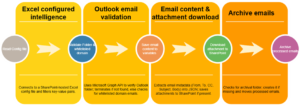
Challenges Faced
- Folder not found in Outlook could crash the flow → solved using Graph API to validate existence before processing.
- Power Automate Desktop Lacks Try-Catch → used conditional logic and error handling blocks.
- No emails matched the whitelist → added conditional checks to send an alert and skip unnecessary steps.
Key Learnings/Impact
- Excel-driven configs make the flow flexible and reduce dependency on developers.
- Centralized logic allows for faster modifications and reuse across departments.
- Users with non-technical backgrounds can easily update configurations without editing the flow.
- Significantly reduced manual effort and errors in daily email processing tasks.
- Enabled clean inbox management and ensured compliance with file storage rules.
Conclusion
The versatility of this Outlook automation framework extends well beyond a single use case. In real-world scenarios, its plug-and-play nature makes it easy to deploy across departments:
· Finance: Automatically extract vendor invoices, store them in SharePoint libraries, and trigger approval workflows.
· HR: Seamlessly save incoming resumes from job portals, archive them by role or department, and feed structured data into applicant tracking systems.
· Legal: Route time-sensitive legal documents from external law firms into centralized contract repositories.
· Customer Support: Read issue-related emails and archive them into ticketing systems like ServiceNow or Dynamics 365 for streamlined resolution.
· Sales: Process purchase orders directly from Outlook and push relevant details into CRMs to accelerate deal closures.
What started as a way to clean up a shared mailbox has grown into a robust automation pattern — configurable, scalable, and adaptable to different business functions with zero code changes.
By combining Power Automate Cloud Flow, Power Automate Desktop, and an Excel-based control centre, this solution transforms email chaos into operational clarity. More importantly, it hands the keys back to business users — enabling them to control how their data is handled, where it’s stored, and how it integrates into their digital ecosystems.
Whether you’re managing critical business communication or just trying to save your team from email fatigue, this approach provides a strong foundation for intelligent, future-ready automation.
It is a long established fact that a reader will be distracted by the readable content of a page when looking at its layout. The point of using Lorem Ipsum is that it has a more-or-less normal distribution of letters, as opposed to using ‘Content here, content here’, making it look like readable English. Many desktop publishing packages and web page editors now use Lorem Ipsum as their default model text, and a search for ‘lorem ipsum’ will uncover many web sites still in their infancy. Various versions have evolved over the years, sometimes by accident, sometimes on purpose (injected humor and the like).
